Go to GitHub.com and sign up for a free GitHub account.
Enter your email address and press the Sign up for GitHub button. If you have an account, press the Sign in button and login.
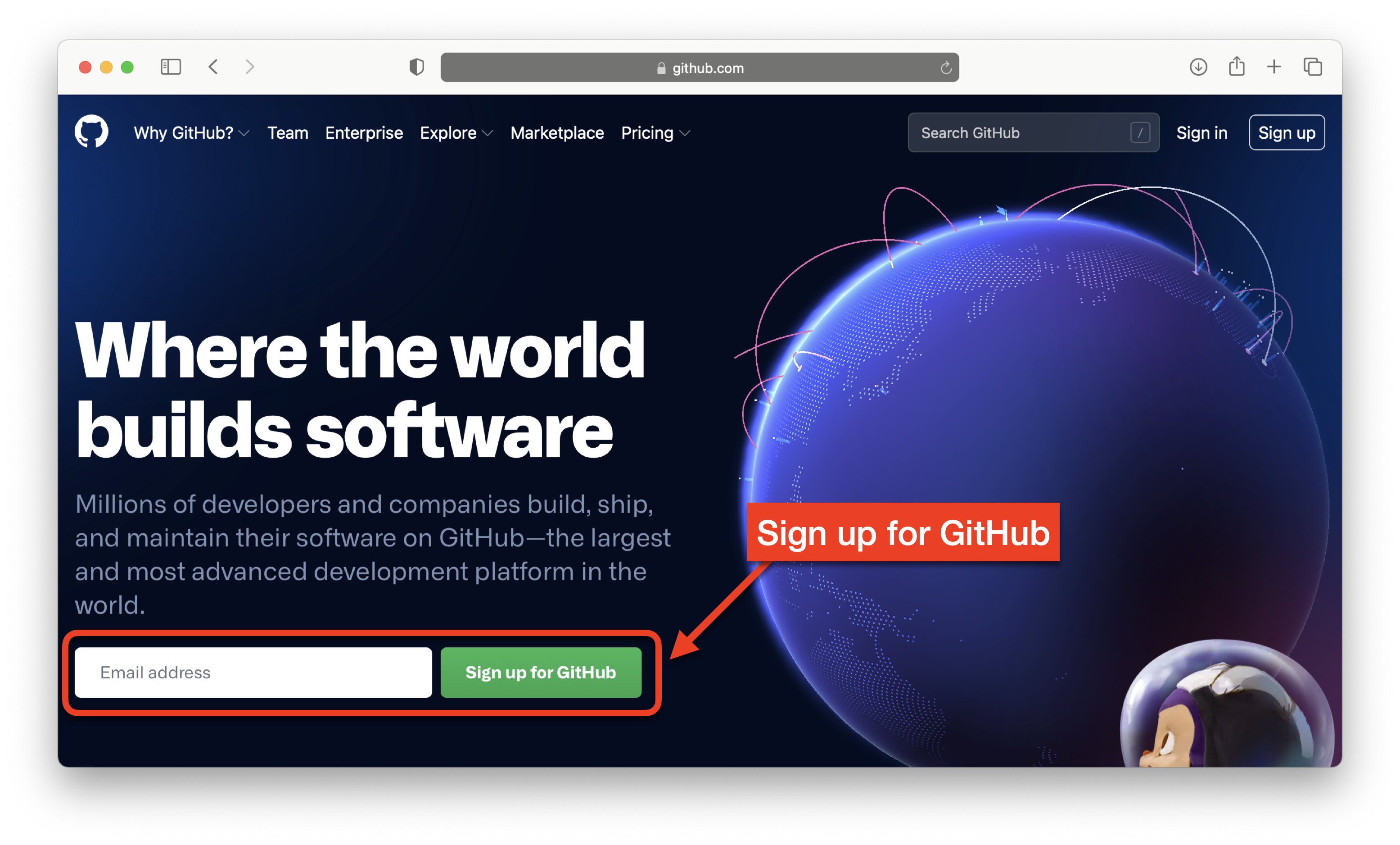
Estimated time needed: 20 minutes
In this lab, you will prepare for the labs that follow by setting up a free GitHub account and a free ZenHub account.
After completing this lab, you will be able to:
In this exercise, you will create a free GitHub account, if you don't already have one. ZenHub requires GitHub so this first step is a prerequisite to getting a ZenHub account.
Go to GitHub.com and sign up for a free GitHub account.
Enter your email address and press the Sign up for GitHub button. If you have an account, press the Sign in button and login.
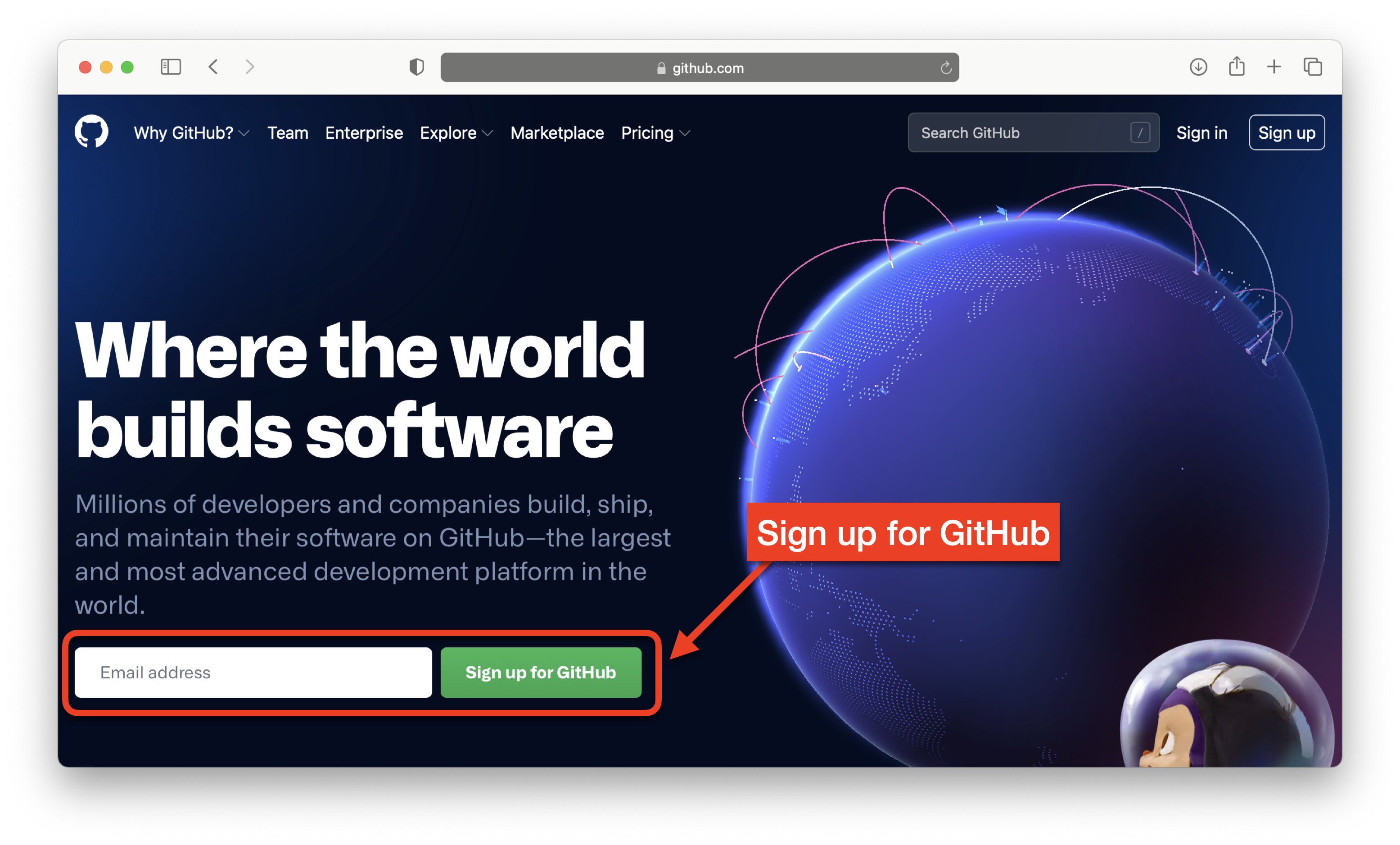
In this exercise, you will create a repository to hold the issues and kanban board for your plan.
If you just created your GitHub account, create your first repository by pressing the Create repository button, then go to step 3.
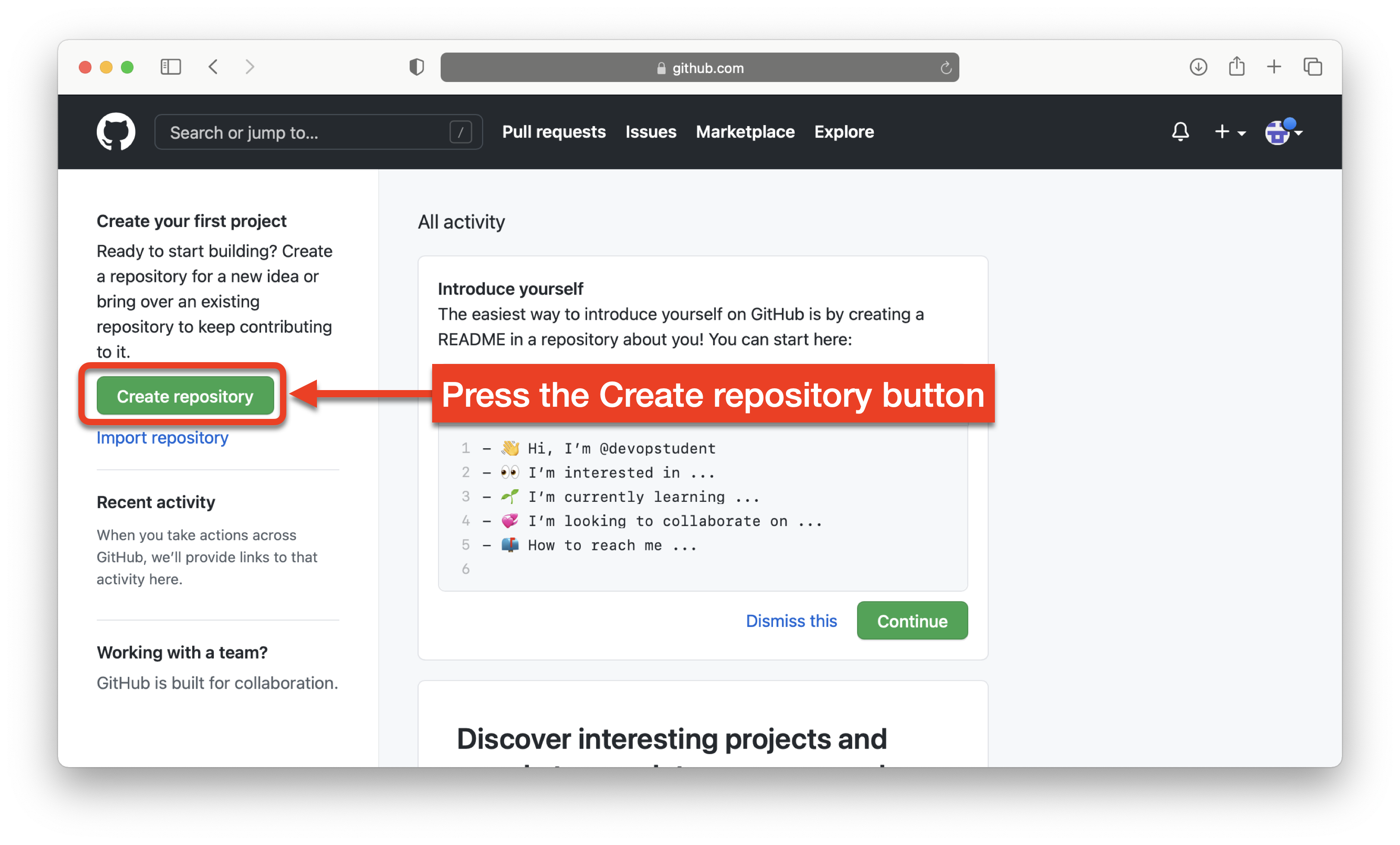
If you already have a GitHub account, sign into GitHub and on your account page, press the New repository button.
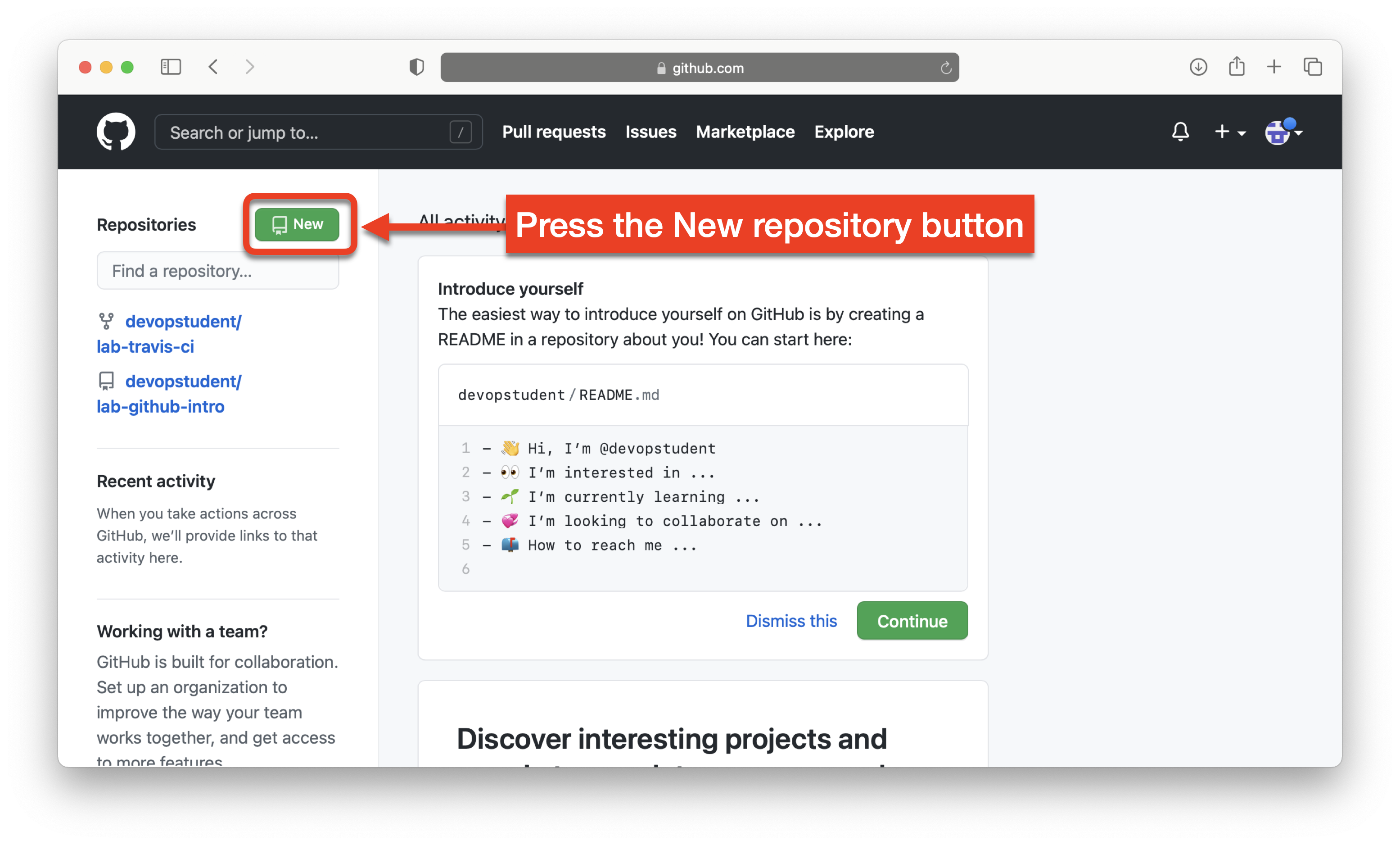
Name your repository lab-agile-planning and give it a good description like: This repository contains the lab for agile planning and make sure the Public option is selected.
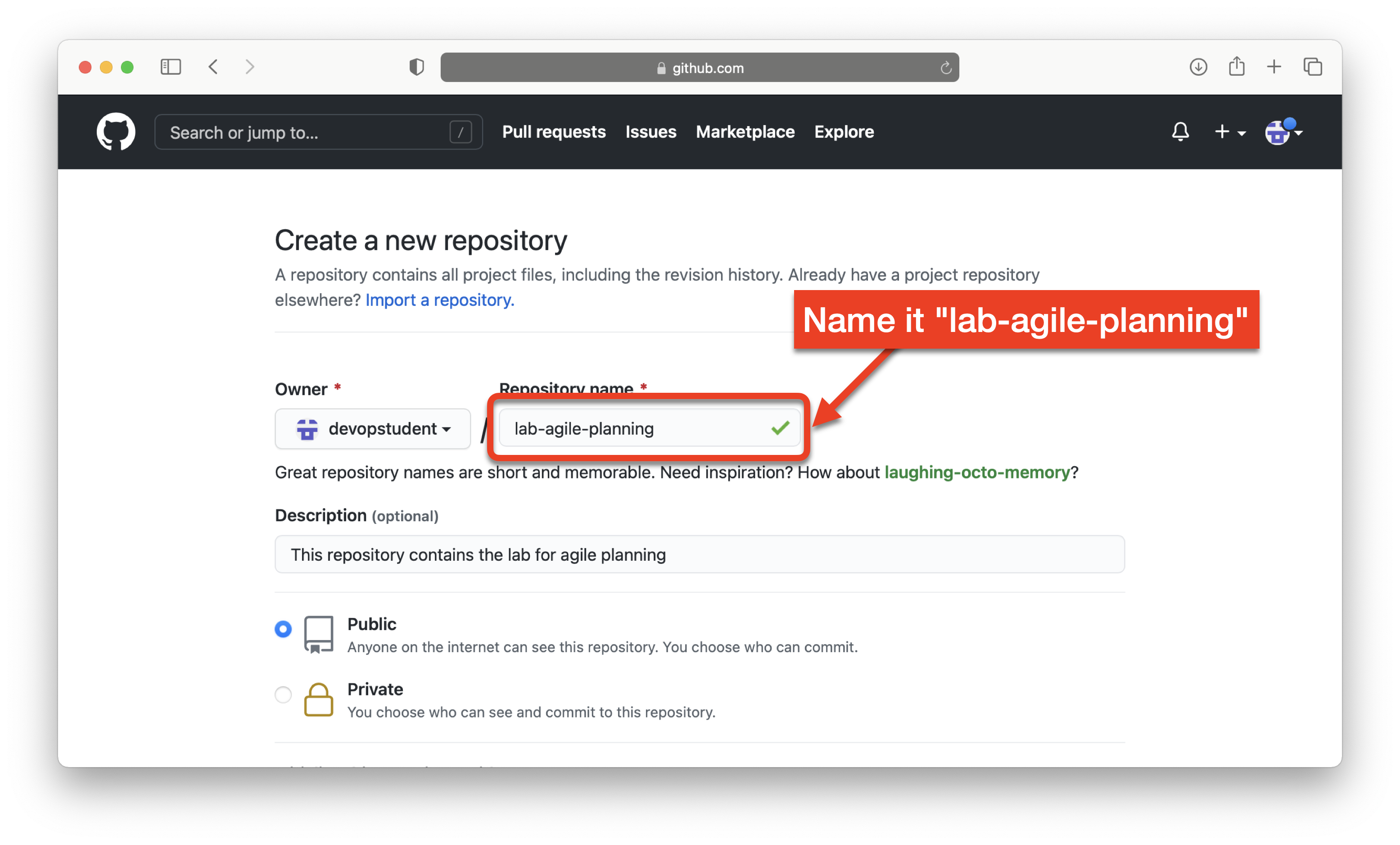
Scroll down on that page and select Add a README file and then press the Create repository button to create the new repository.
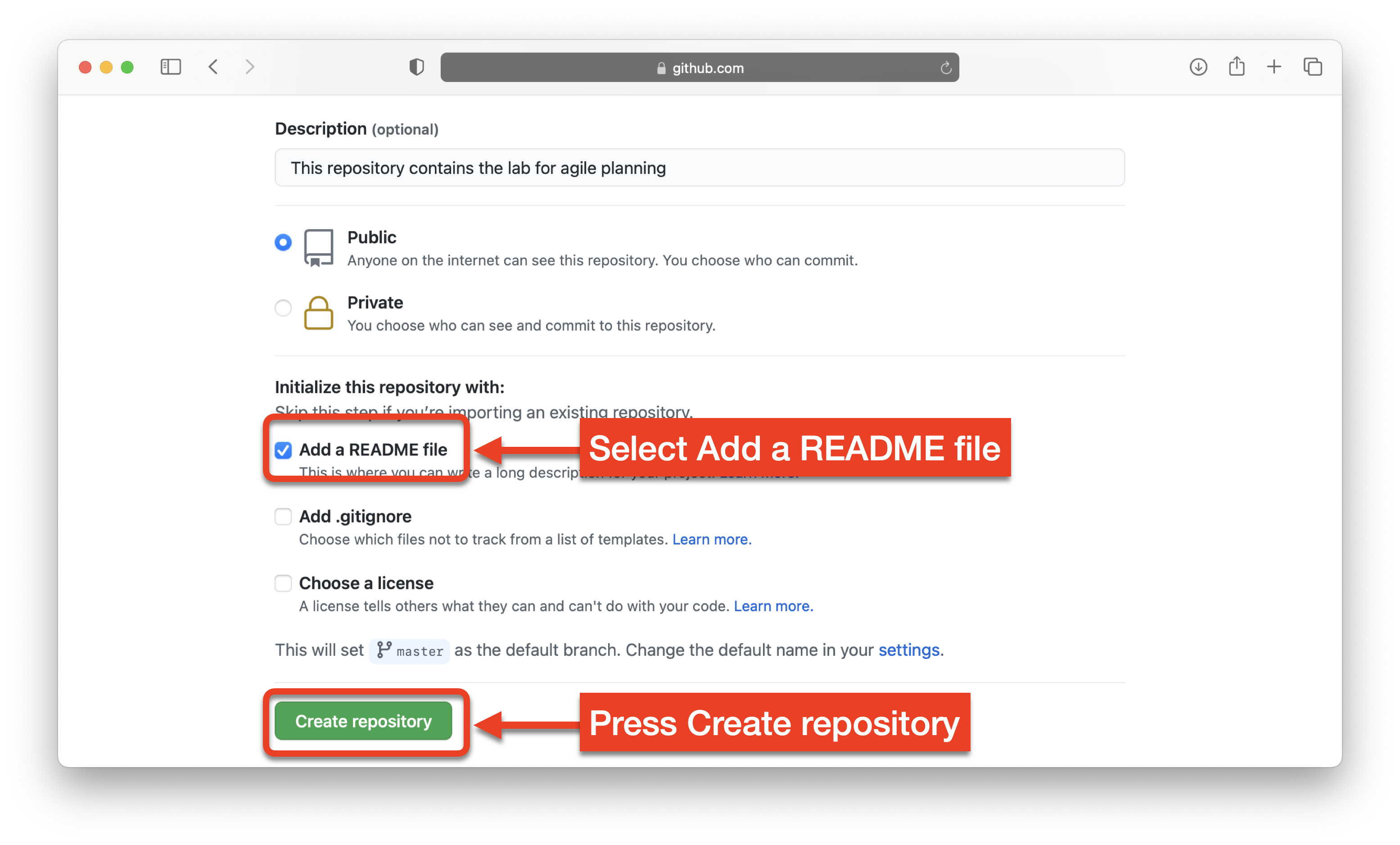
You should now have a new repository called lab-agile-planning that we will use with ZenHub. It should look similar to the screenshot below:
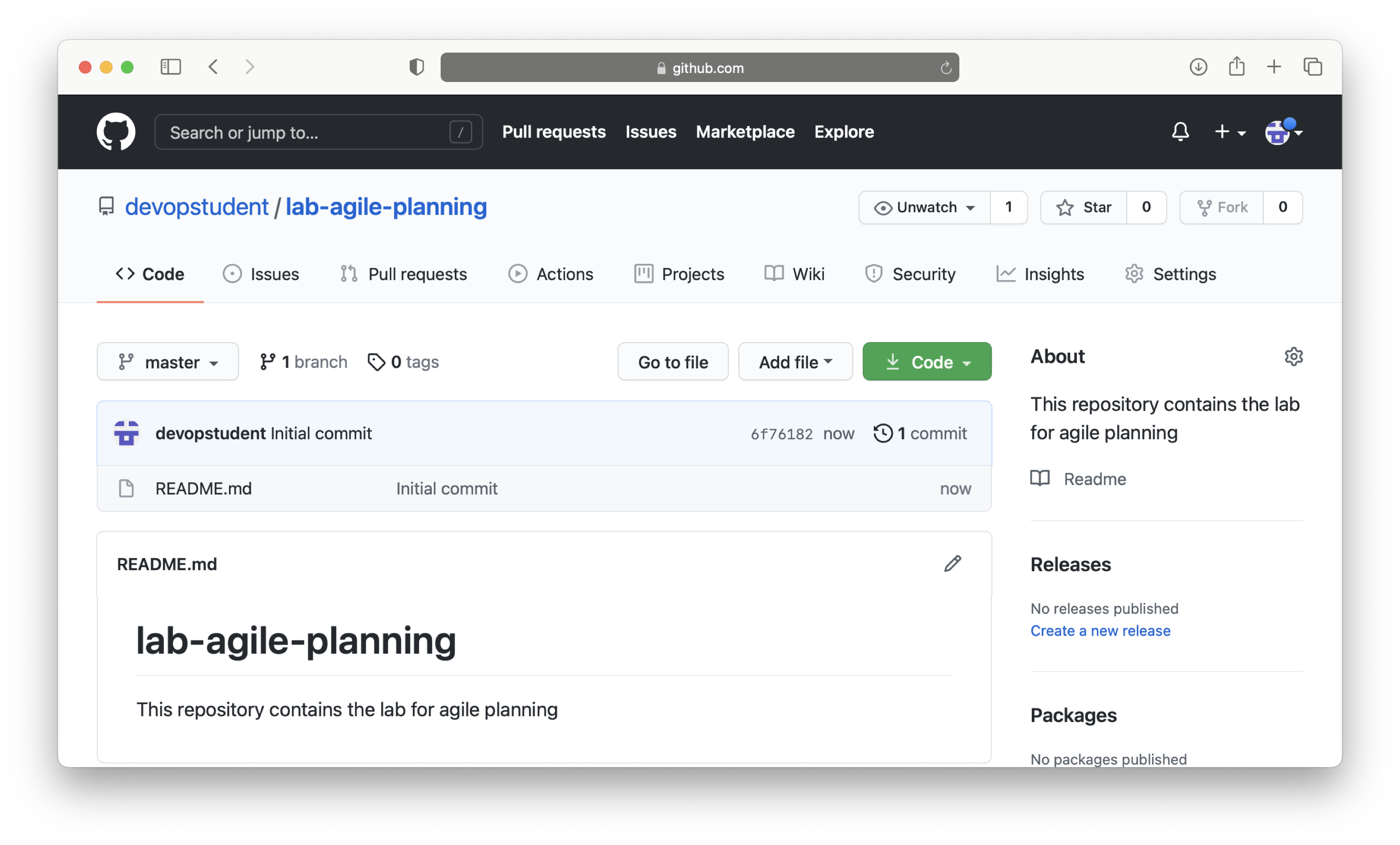
In this exercise, you will create a free ZenHub account to use with GitHub. ZenHub is an application that integrates with GitHub. In order to use it, you must sign up for a free account.
Go to www.zenhub.com and press the Try for free button. Even though it says "Start your free 14-day trial with ZenHub" you can continue to use ZenHub for free on open source projects.
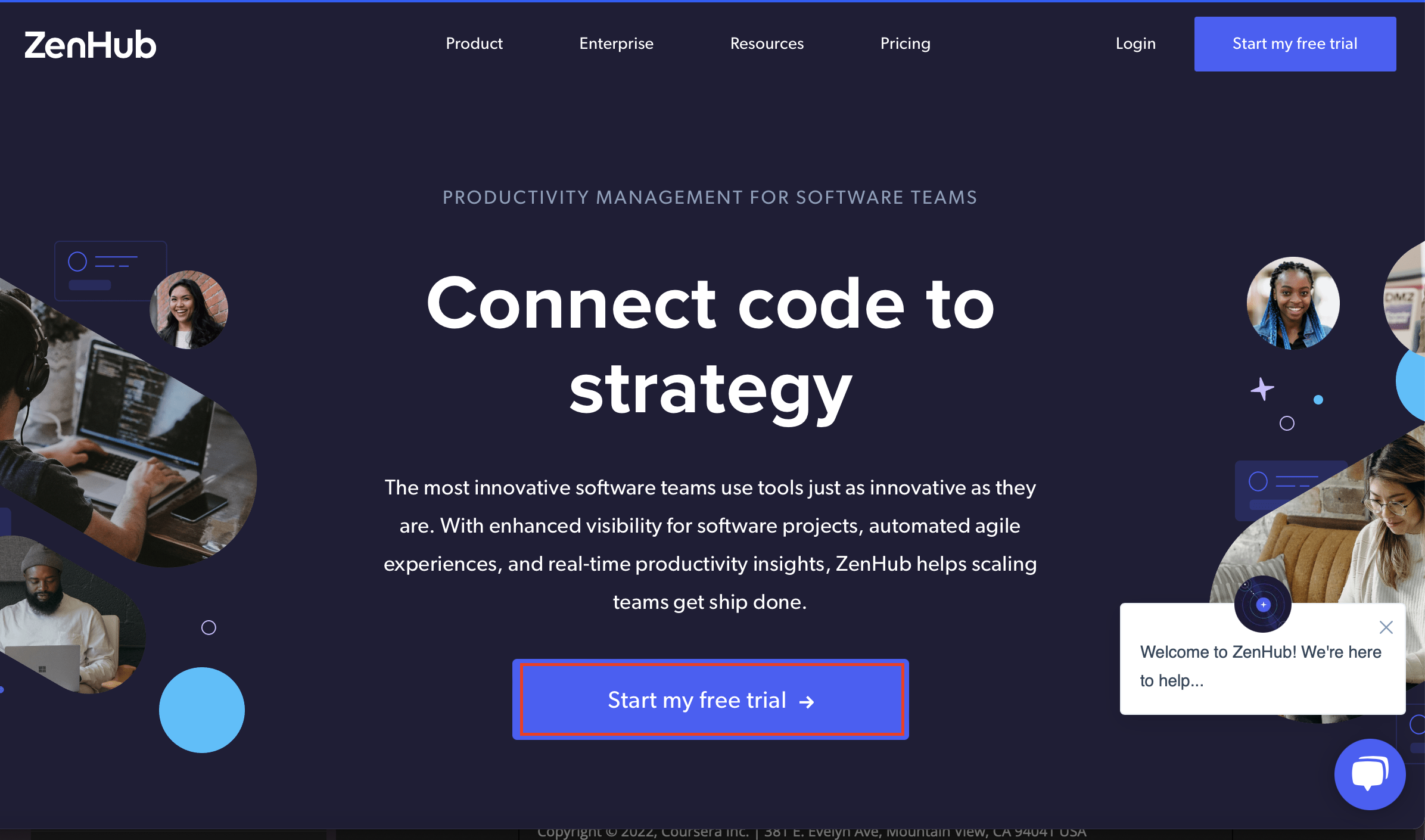
On the next page, you need to enter your Email ID and a strong Password to create a new ZenHub account.
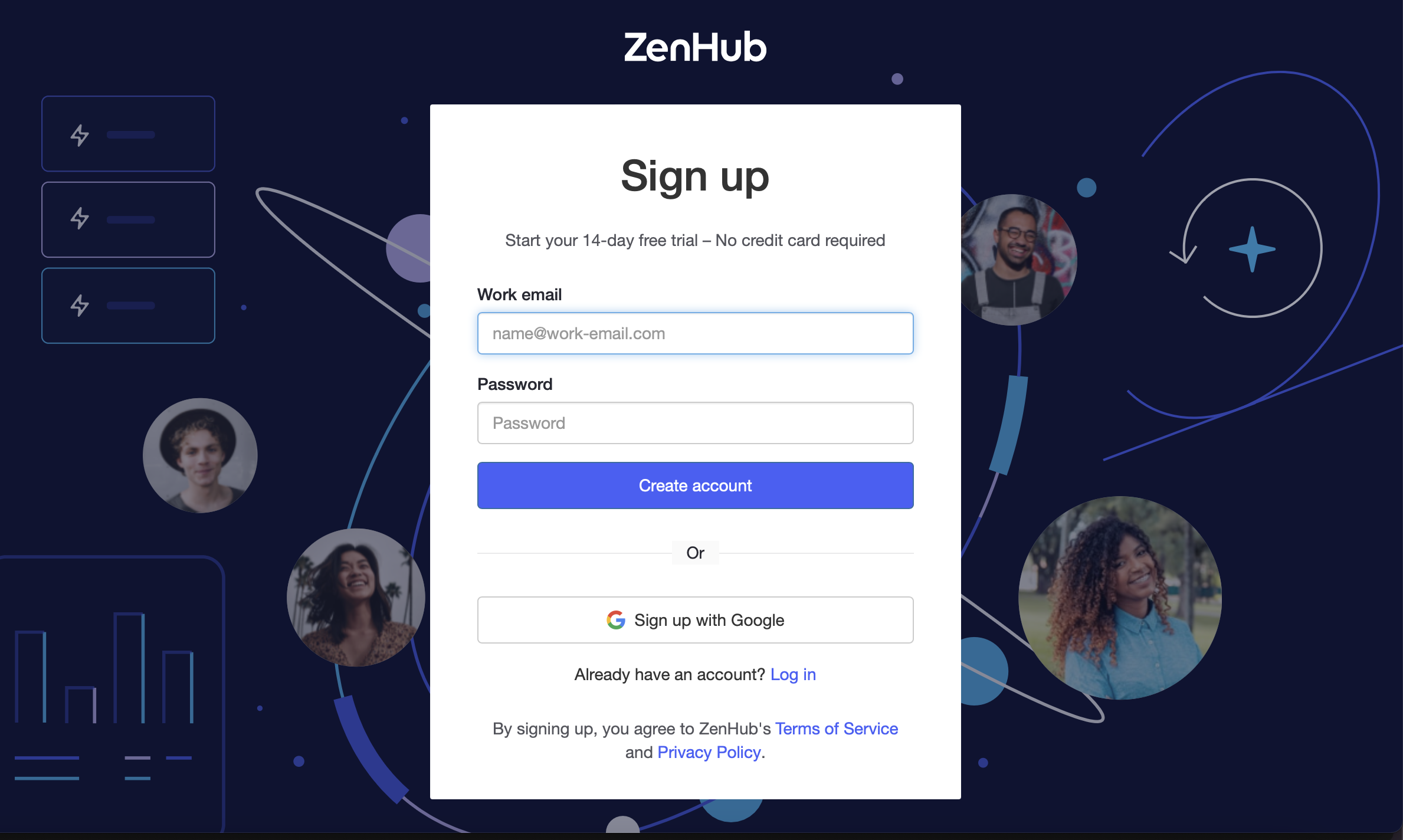
Note: Alternate way, press the Sign up with Google button if you have a google account already and want to use that on ZenHub and then login using your Google/Gmail credentials.
Enter whatever you want for this ZenHub survey and press Submit
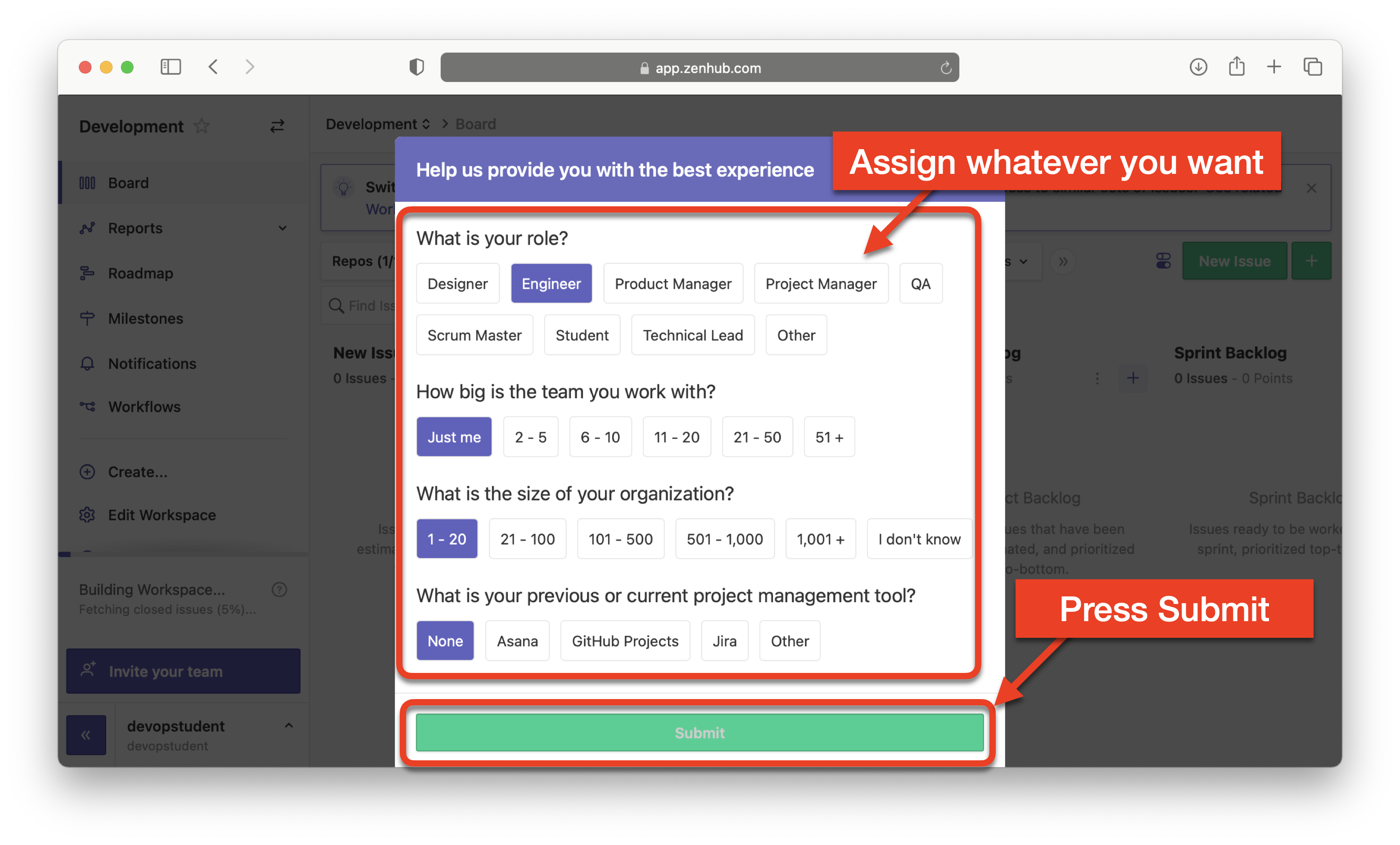
On the next page, enter your organization name.
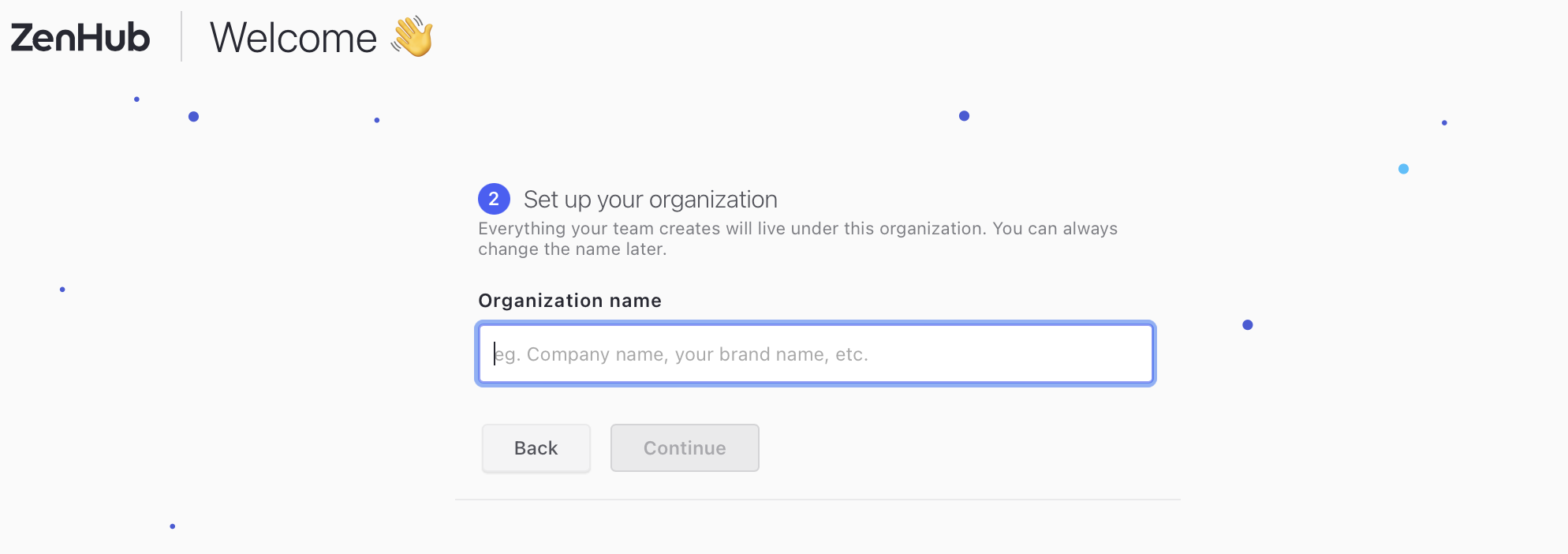
Next, you will be asked to create a workspace. Assign the name "Development" to your new ZenHub workspace.

Go to your kanban Board, and click on Connect your GitHub account button.
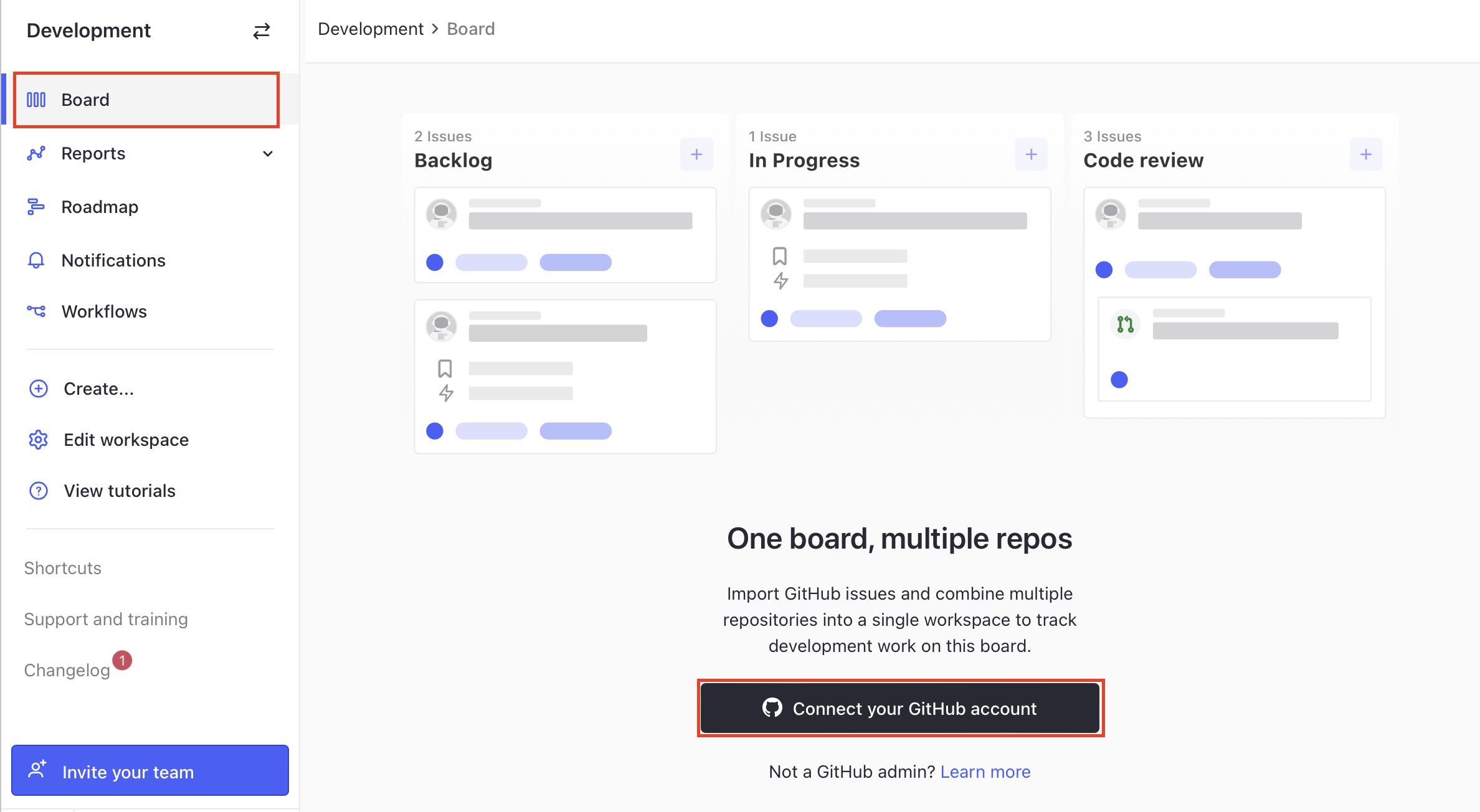
Since you are already signed into GitHub from the previous
steps, you should be presented with a page that will allow you to
authorize ZenHubIO to access your GitHub account.
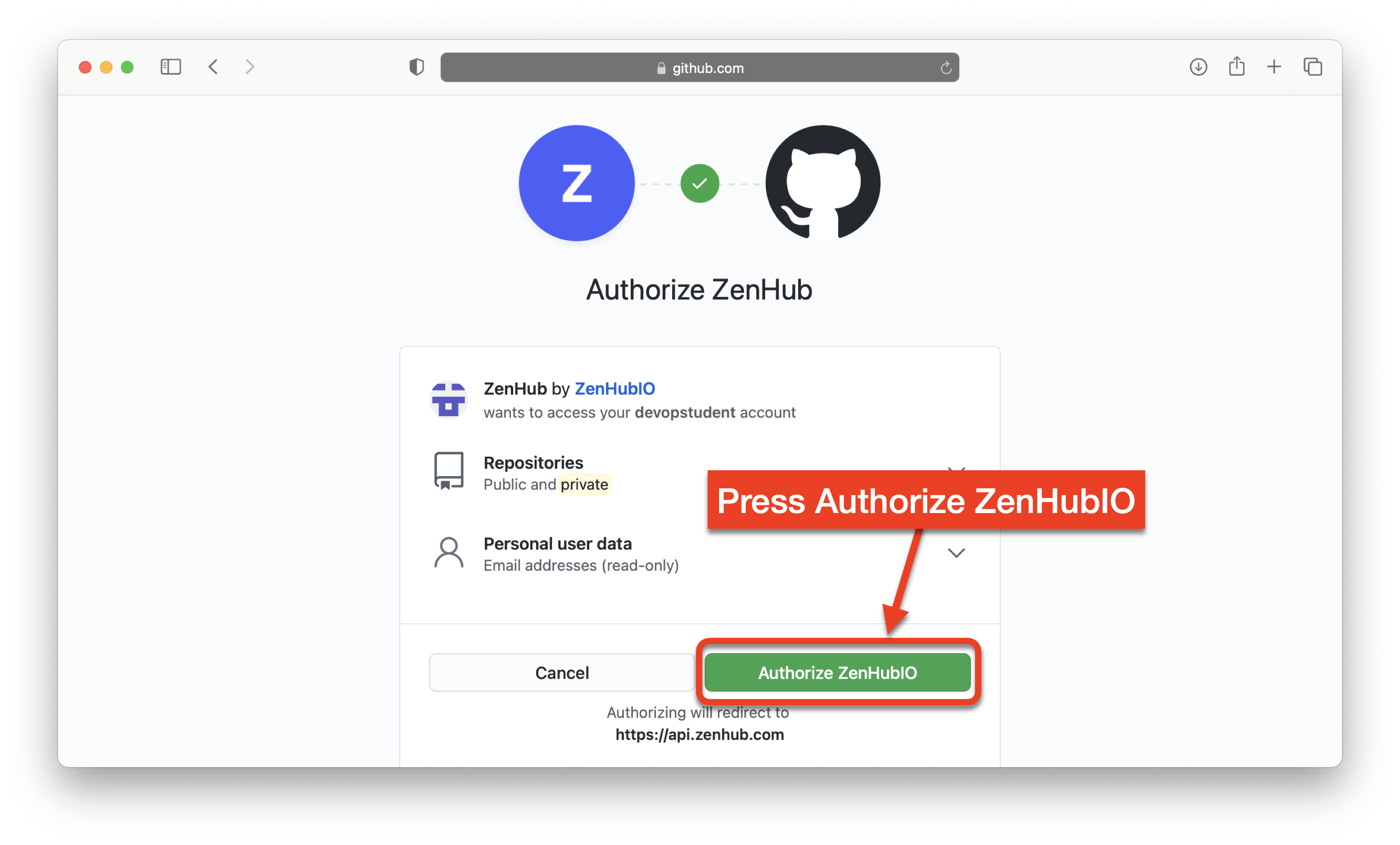
(optional) If you are not signed into GitHub, you will be
prompted to sign in to GitHub. That will bring you to a page where you
must use your GitHub credentials.
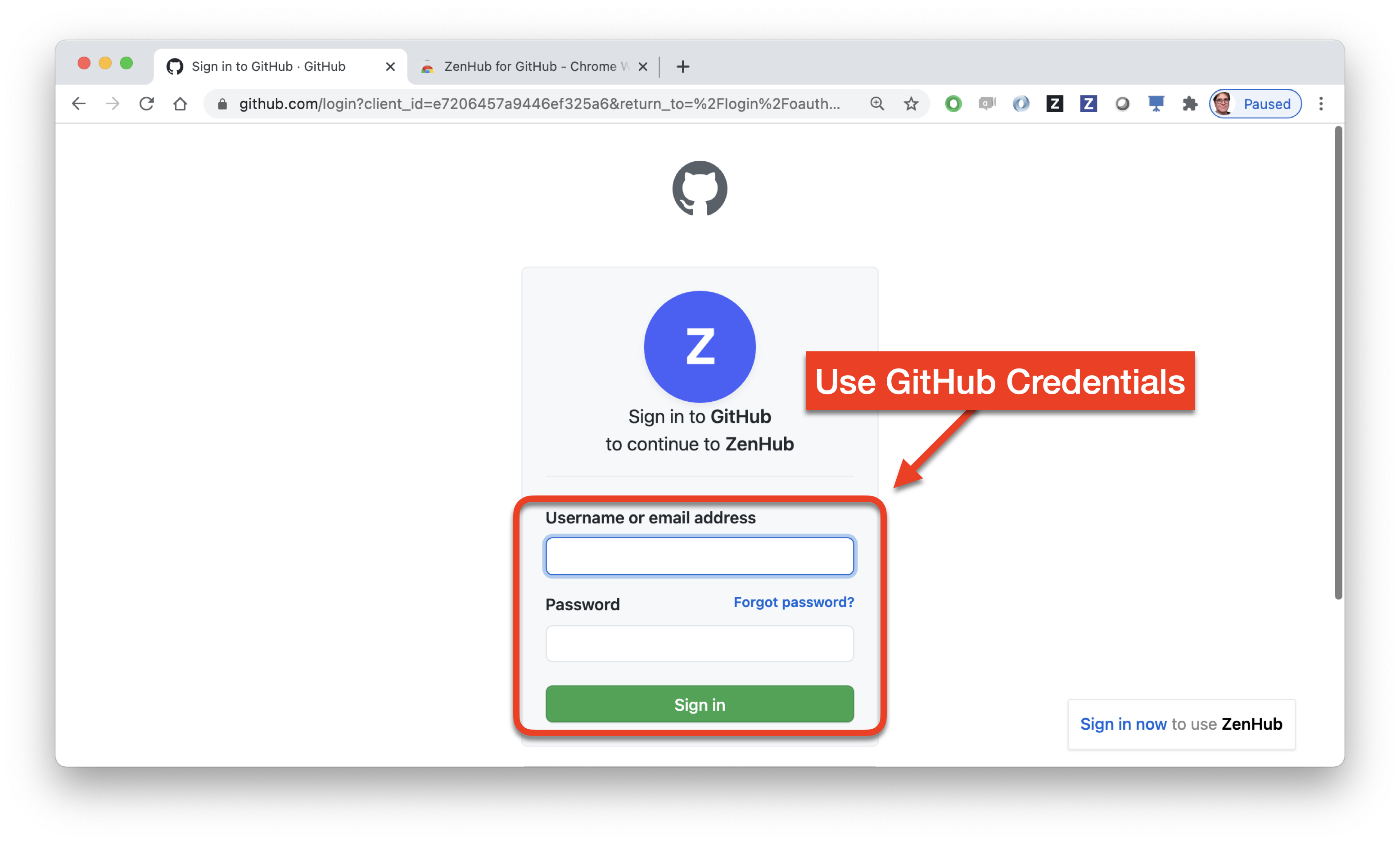
If you have two-factor authentication enabled on your GitHub account, you must enter your authorization code now.

Accept ZenHub's privacy policy
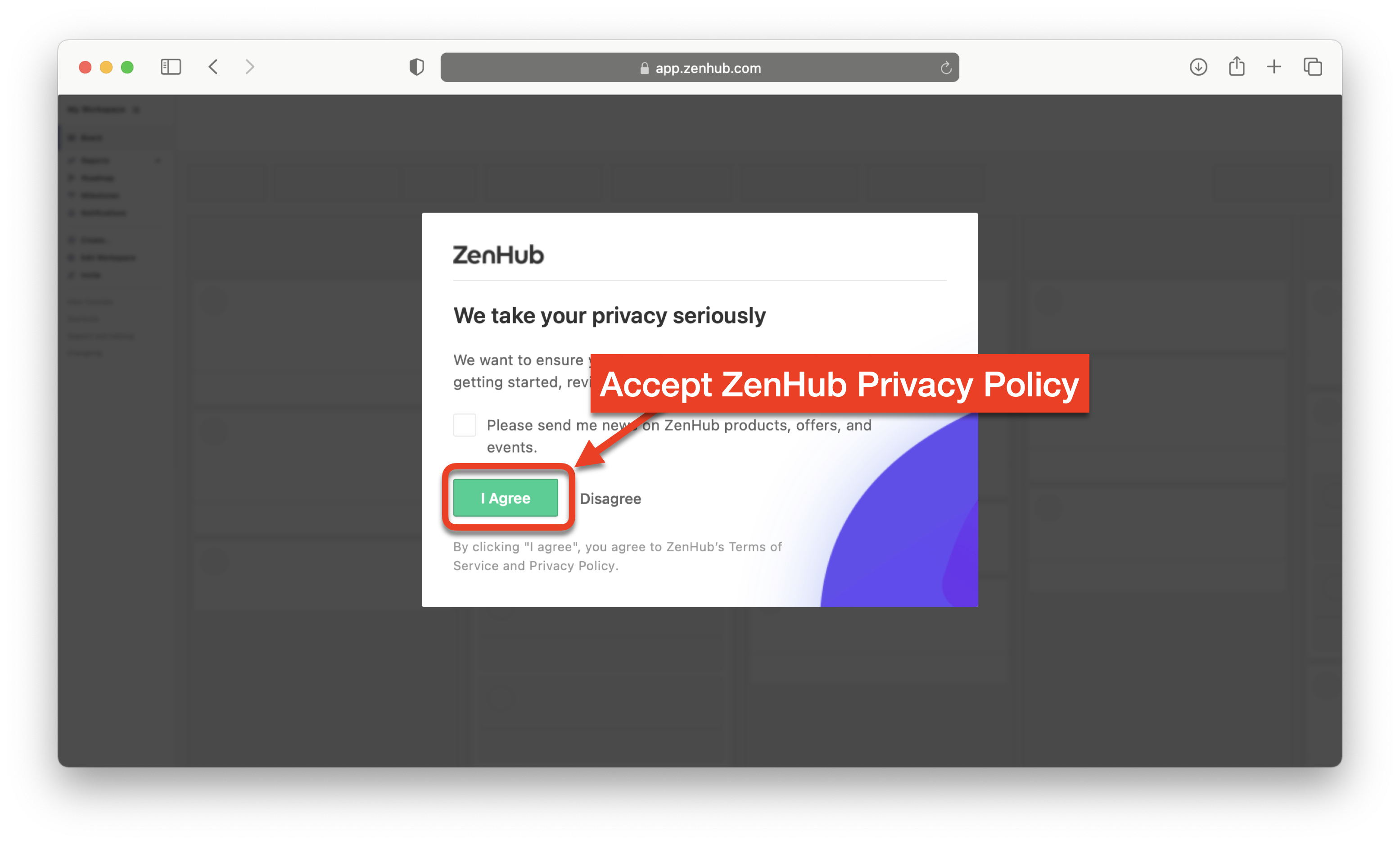
On your kanban board, click on Add repositories to add add repositories to Development workspace.
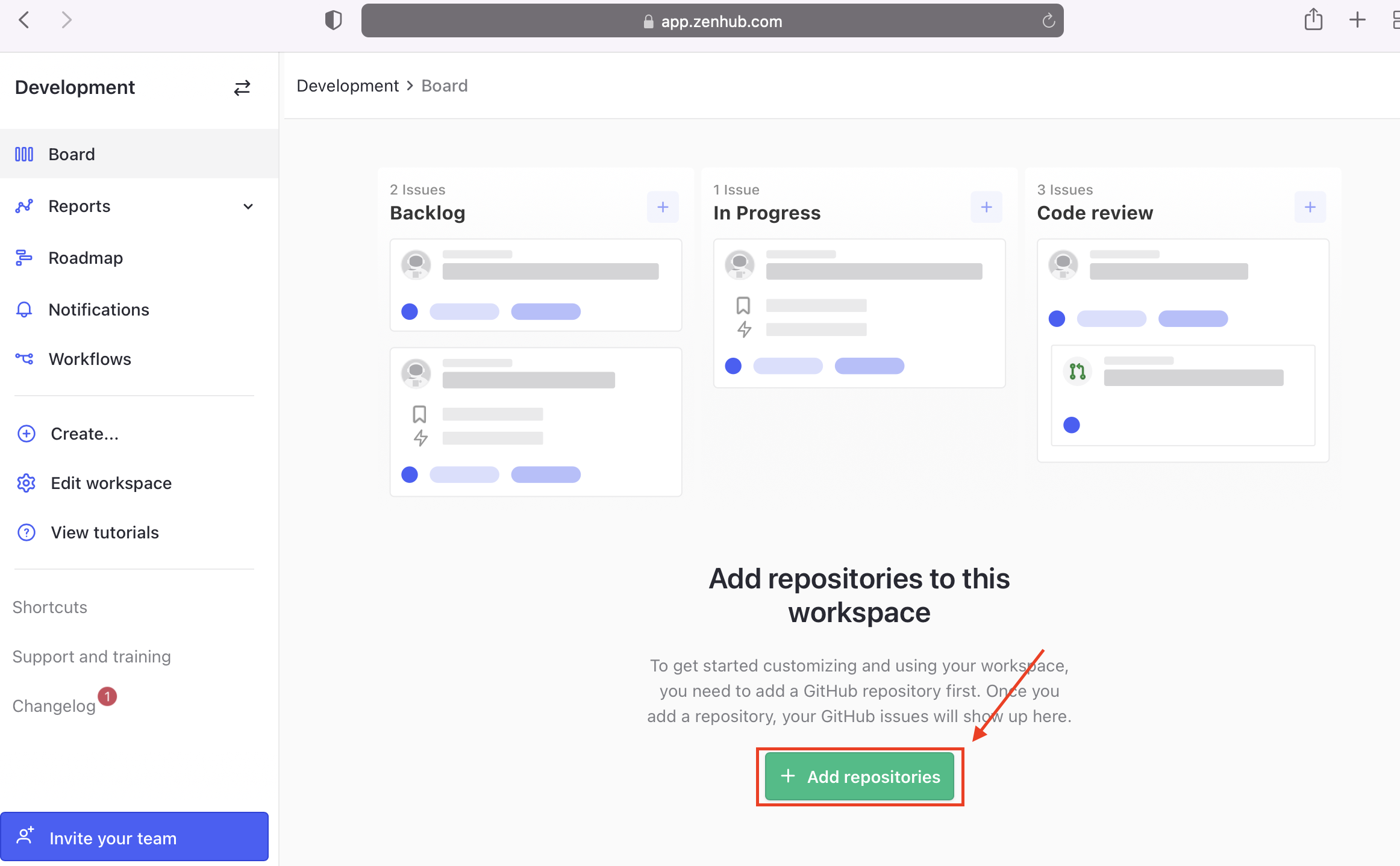
On the next page, click on Add repos under connect repositories.
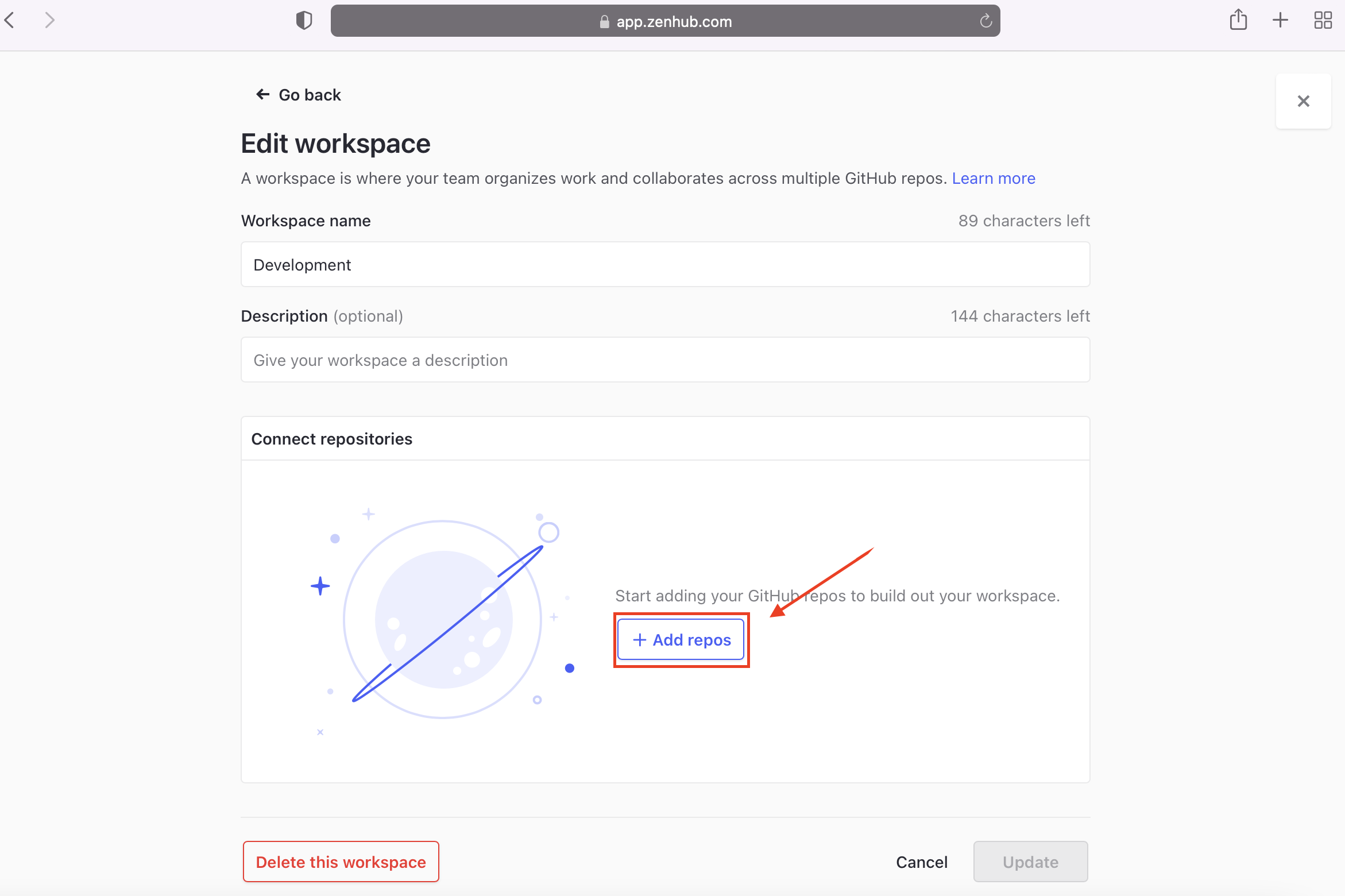
Select lab-agile-planning repository that you created in the previous steps, then click on Add.
This will place you in your kanban board for the lab-agile-planning repository.
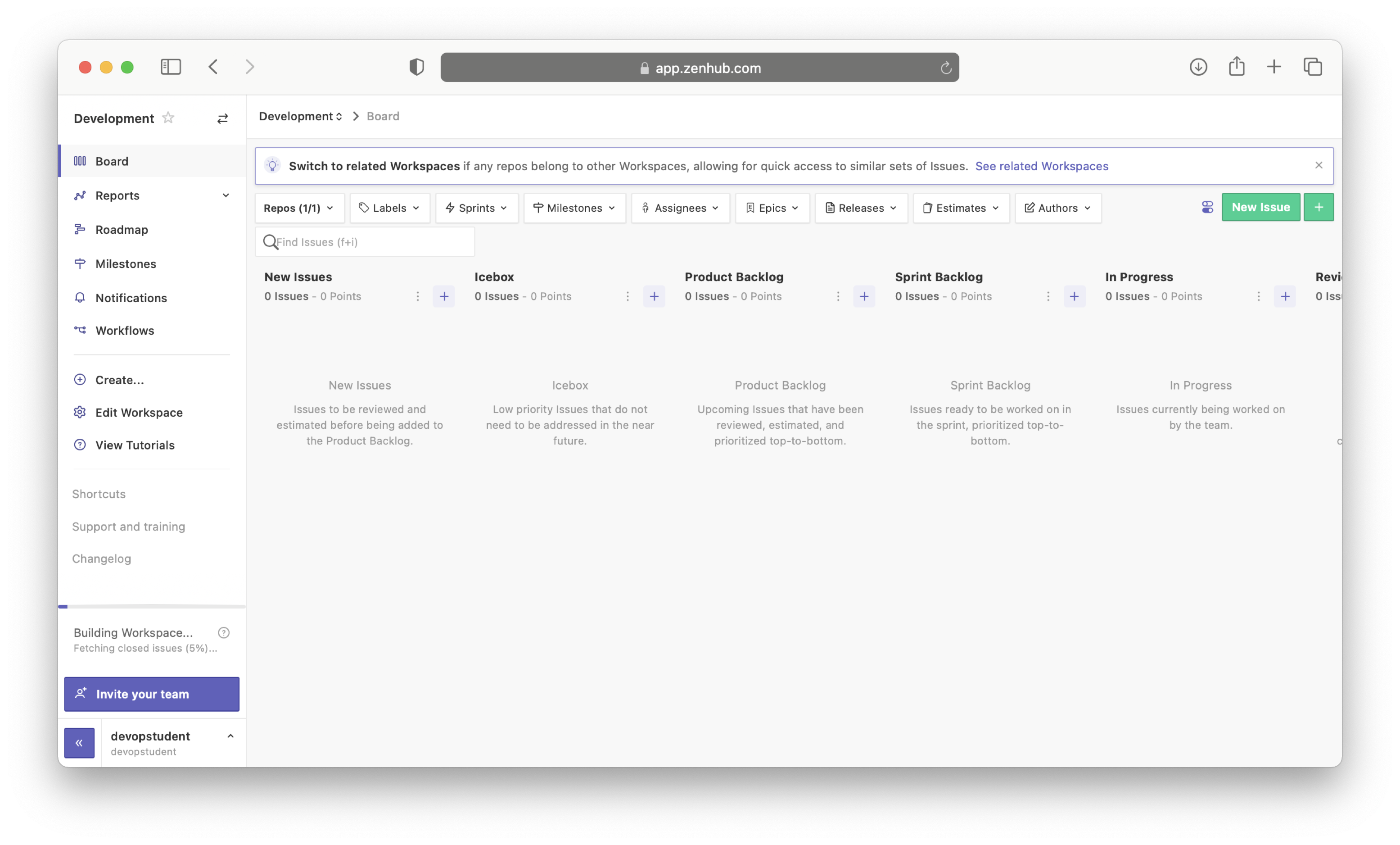
In this optional exercise, you will download a browser extension for ZenHub.
If you use Chrome or Firefox, you can download a browser extension for ZenHub that will add a ZenHub tab while you are using GitHub so that you don't have to go to zenhub.com to view your kanban board.
Congratulations! You are now set up with a ZenHub account and GitHub account so that you can work through the rest of the labs.
| Date | Version | Changed by | Change Description |
|---|---|---|---|
| 2021-08-03 | 0.1 | John Rofrano | Initial version created |
| 2022-04-27 | 0.2 | Srishti Srivastava | Updated steps as per new ZenHub sign up |